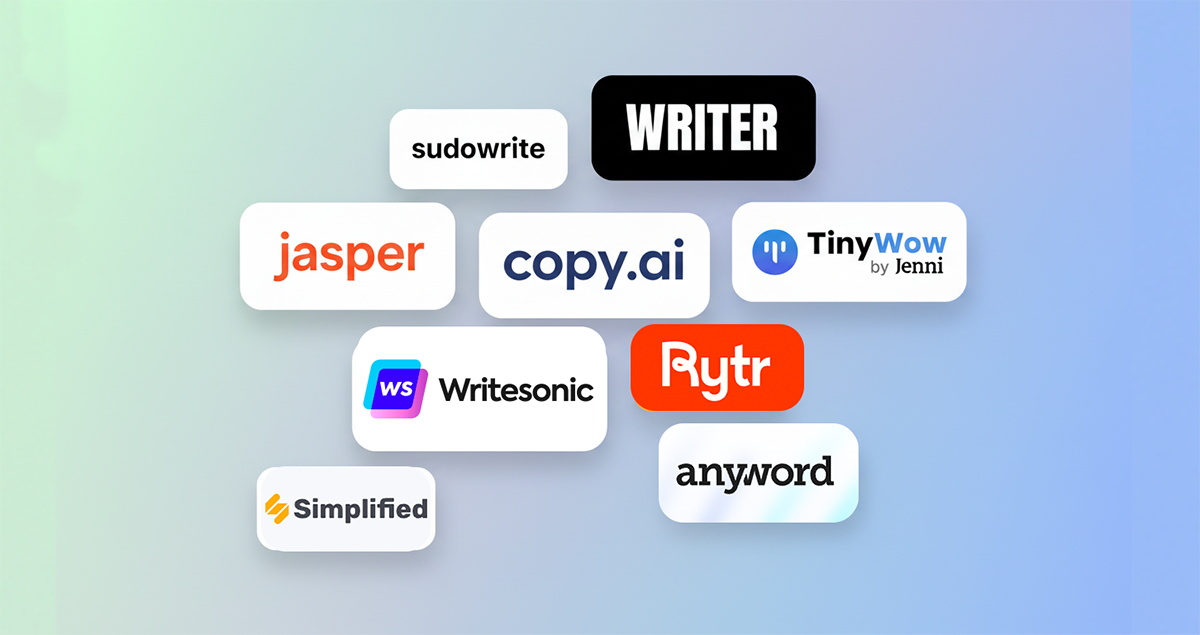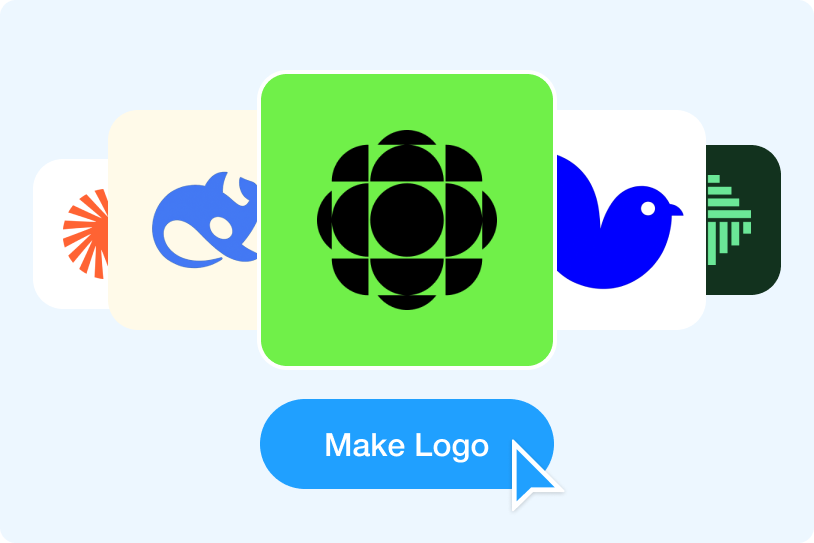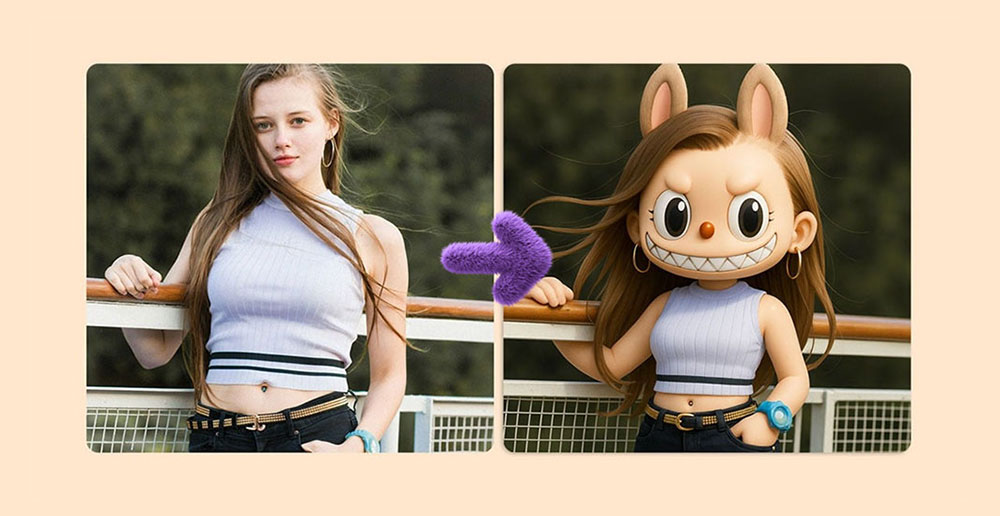Google Fonts have revolutionized the way we design, especially when it comes to creating professional logos. For those working within a tight budget, Google Fonts offering a wealth of high-quality typefaces that are completely free for commercial use. However, selecting the perfect font still feel like a daunting task, with challenges such as downloads, installations, and compatibility issues to navigate.
Today, we're excited to make this task much easier for you. LogoAi now provides direct access to an extensive library of over 1500 Google Fonts, all without the need for any downloads or installations. I'm going to show you how, so let's get started!
Step 1: Activate Google Fonts on LogoAi
Simply click on your logo's text, then select the Google Fonts icon in the top left corner to activate it.
Step 2: Search Font Name Or Browse By Style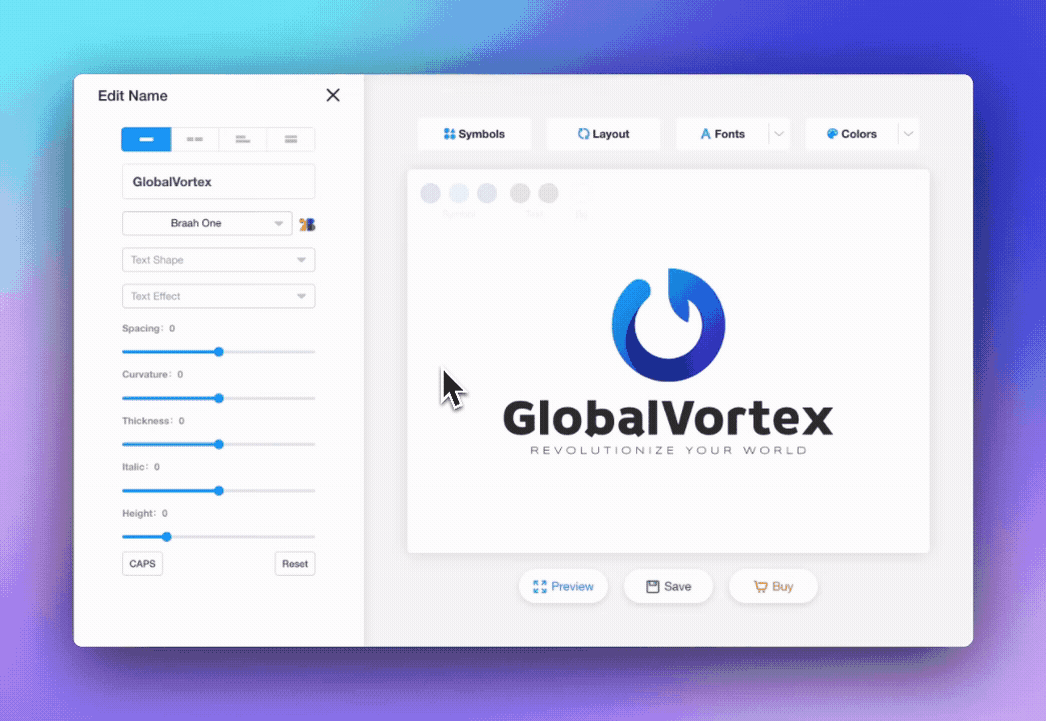
- If you already have a favorite google font, you can just type it into the search bar and find it right away.
- You can also explore a wide variety of Google font styles, including sans-serif, serif, display, handwriting, and monospace, to best suit your needs.
- Opt for fonts based on language support, checking available fonts that are compatible with different languages. Once you've selected a font for your logo design, it's crucial to set up your computer for improved performance and productivity. Besides Google Fonts, Google offers many free resources for skill improvement. Visit Prep away for study materials, downloadable questions and tutorials. If you're using a MacBook, Clean My Mac is a helpful application to enhance efficiency. It may efficiently delete pointless files and software from your computer and free up important storage space for your design projects.
After you've chosen your Google Font on LogoAi, are you ready to add some more fun?
💡Logo Tip: Play With Logo Font Pair
As an interesting tip, consider using 2 different fonts for your logo name. First, click on your logo name to open the edit panel and choose the "splitted" option to split your logo name into 2 parts so you can apply 2 different fonts for your logo name. It's all about the right balance in typography.
Here are 2 interesting tips for you to try with your font pairing.
1. Mixing Thick and Thin Fonts
To create visual interest and hierarchy in your logo design, consider mixing thick and thin fonts. Use a thicker, bolder font for the primary text, and a thinner, lighter font for any secondary information . This contrast helps to guide the viewer's eye and emphasizes the most important elements.
2. Matching Different Font Styles
Pairing different font styles can give your logo a unique look and feel. For instance, you might pair a modern, clean sans-serif font with a more traditional, elegant serif font. The key to achieving balance here is to ensure the fonts complement each other without clashing. 👆 Click to edit photo
👆 Click to edit photo
Wrap up
As we wrap up, remember that the journey to creating a unique and professional logo with LogoAi is not only about choosing the perfect Google Font, but also about playing with font pairings to create a dynamic design. Mixing thick and thin fonts, as well as matching different font styles, can give your logo that extra edge. With over 1500 Google Fonts at your fingertips, the possibilities are endless. If you're looking for a bit of inspiration, don't miss out on our 'Top 5 Free Logo Fonts for 2023'.
Now, go ahead, explore, experiment and most importantly, have fun with your logo design process!

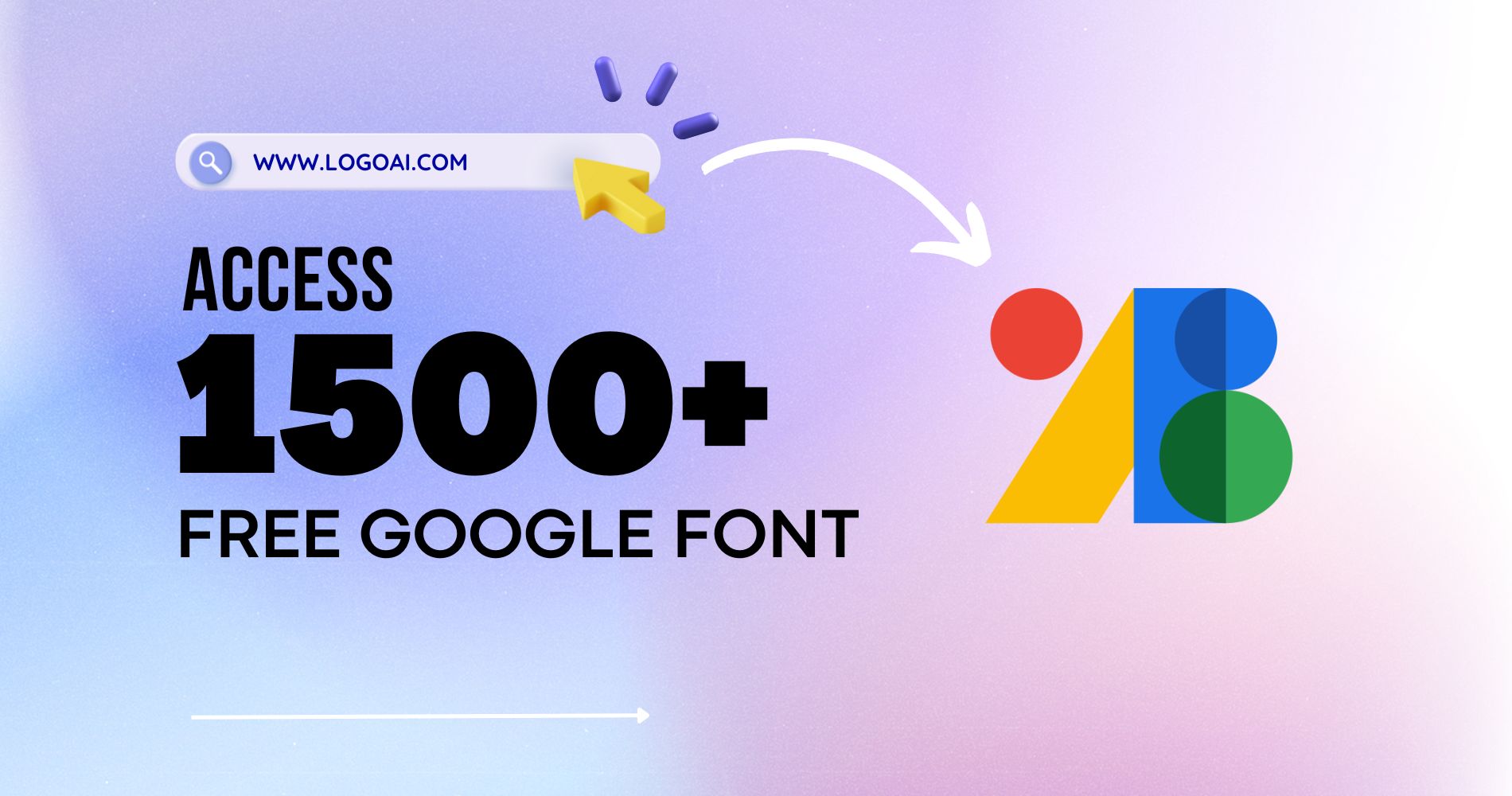
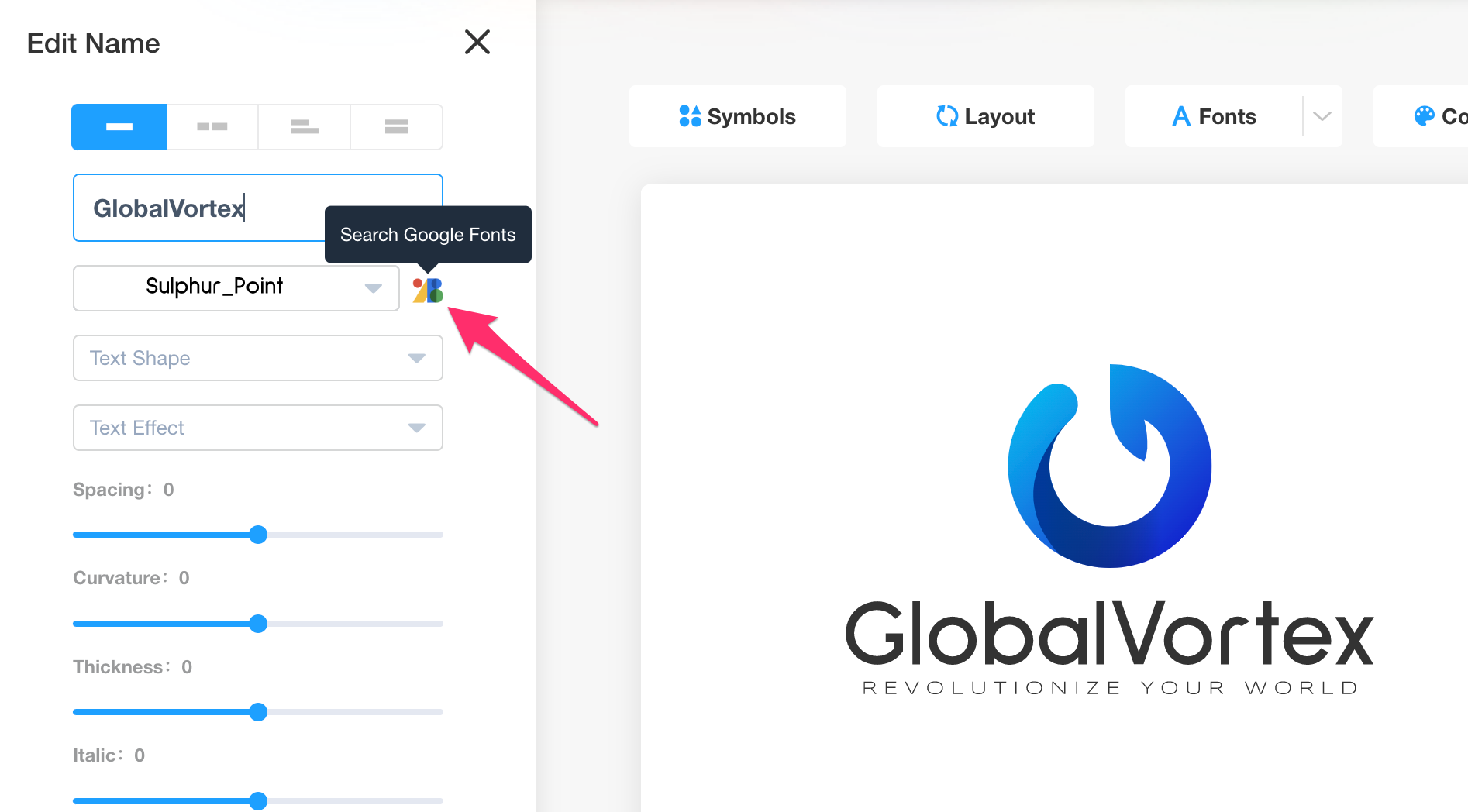
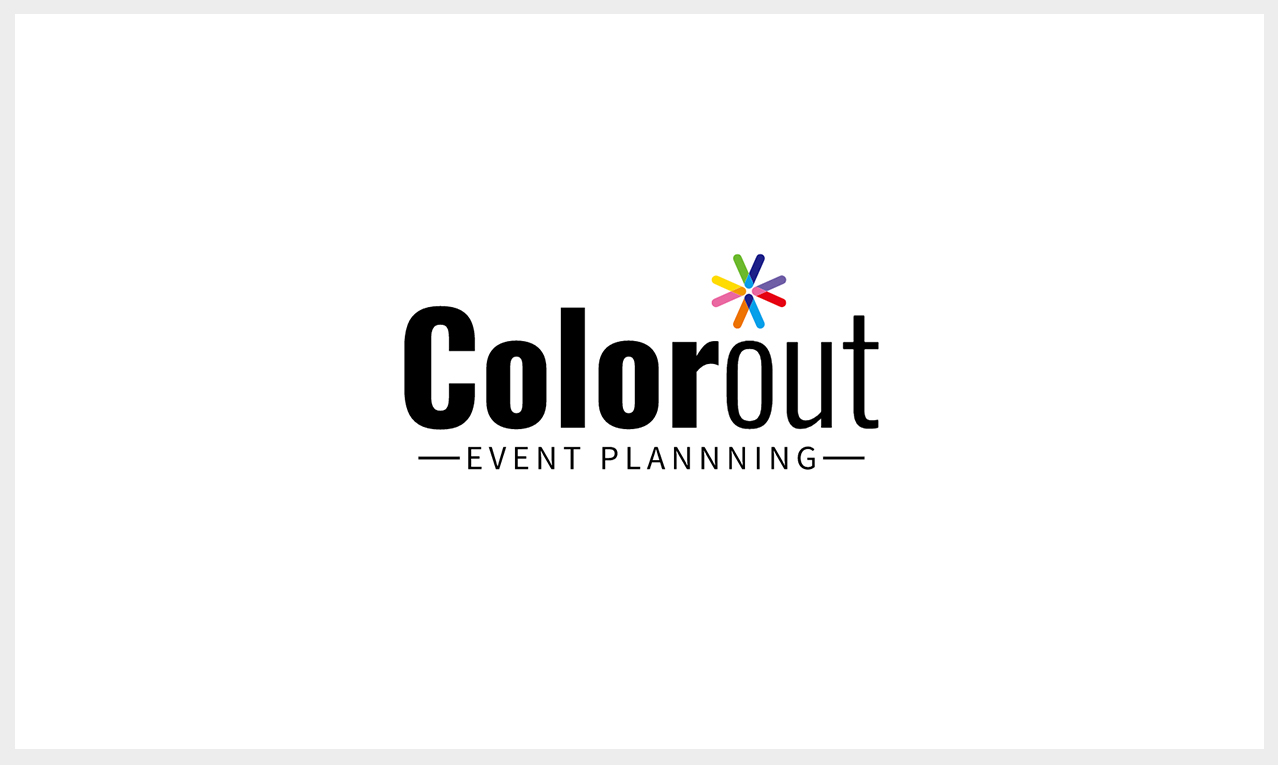
-1763613244.png)