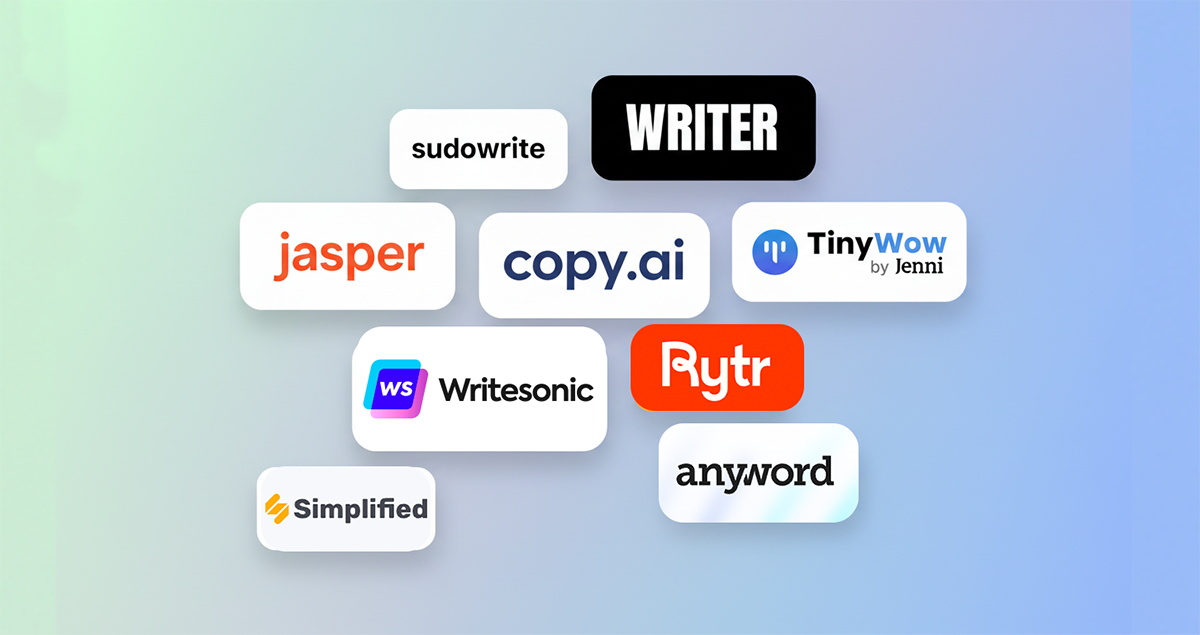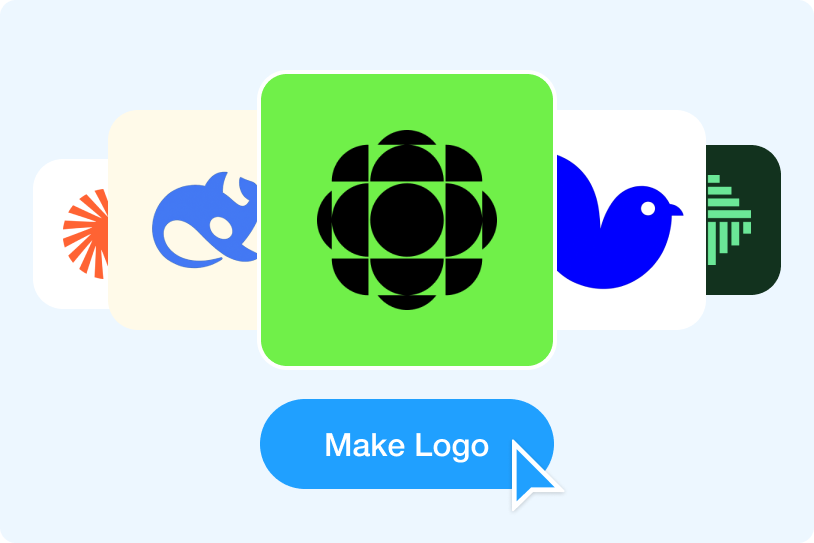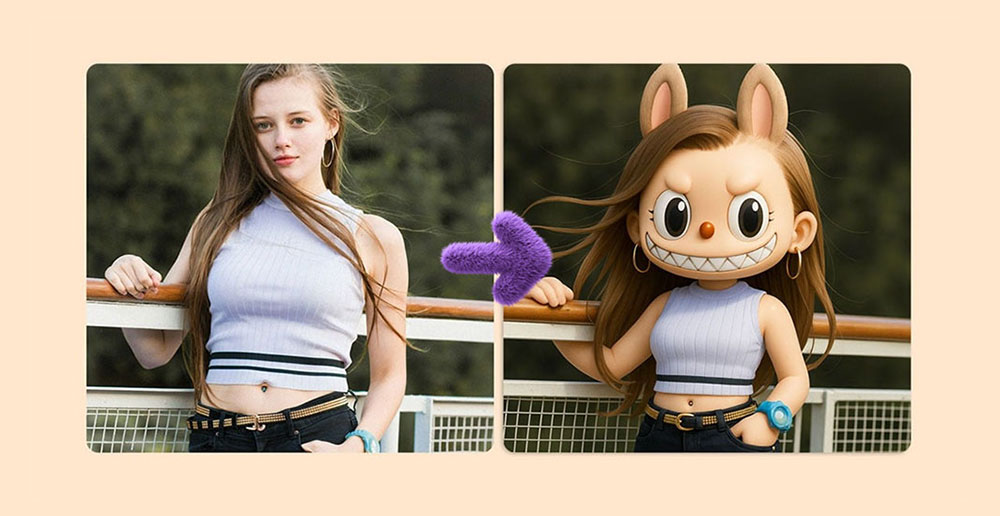When it comes to branding, colors play a vital role in shaping how a company is perceived by its target audience. Choose the right color can help a brand stand out from its competitors, convey its unique personality, and make a lasting impression in the minds of consumers.
Our color selection feature provides you with three different ways to customize your logo color : Auto-Generated Logo Colors, Manually logo color change, and our new Logo Color Picker Feature. Our new logo color picker feature makes selecting colors a breeze. With this function, you can easily choose any color from any part of your screen. This feature is especially useful when you come across a design reference and want to incorporate similar colors into your logo.
Whether you're a designer, marketer, or simply looking to create a logo for your business, these features simplifies the color selection process, making it faster and more efficient than ever before. Don't miss out on the opportunity to enhance your brand's impact with personalized logo colors.
Auto-Generated Logo Colors
LogoAI comes with pre-set color options that are auto-generated based on your logo design. These colors are carefully selected to complement the design of your logo and give it a professional look.
To explore the auto-generated color options, simply click on the color button located at the top right of the page. You'll be presented with a range of styles to choose from. Select the tone that best represents your brand and view the multiple options available for your logo on the left-hand side. Scroll through and choose the perfect option that aligns with your brand's identity.
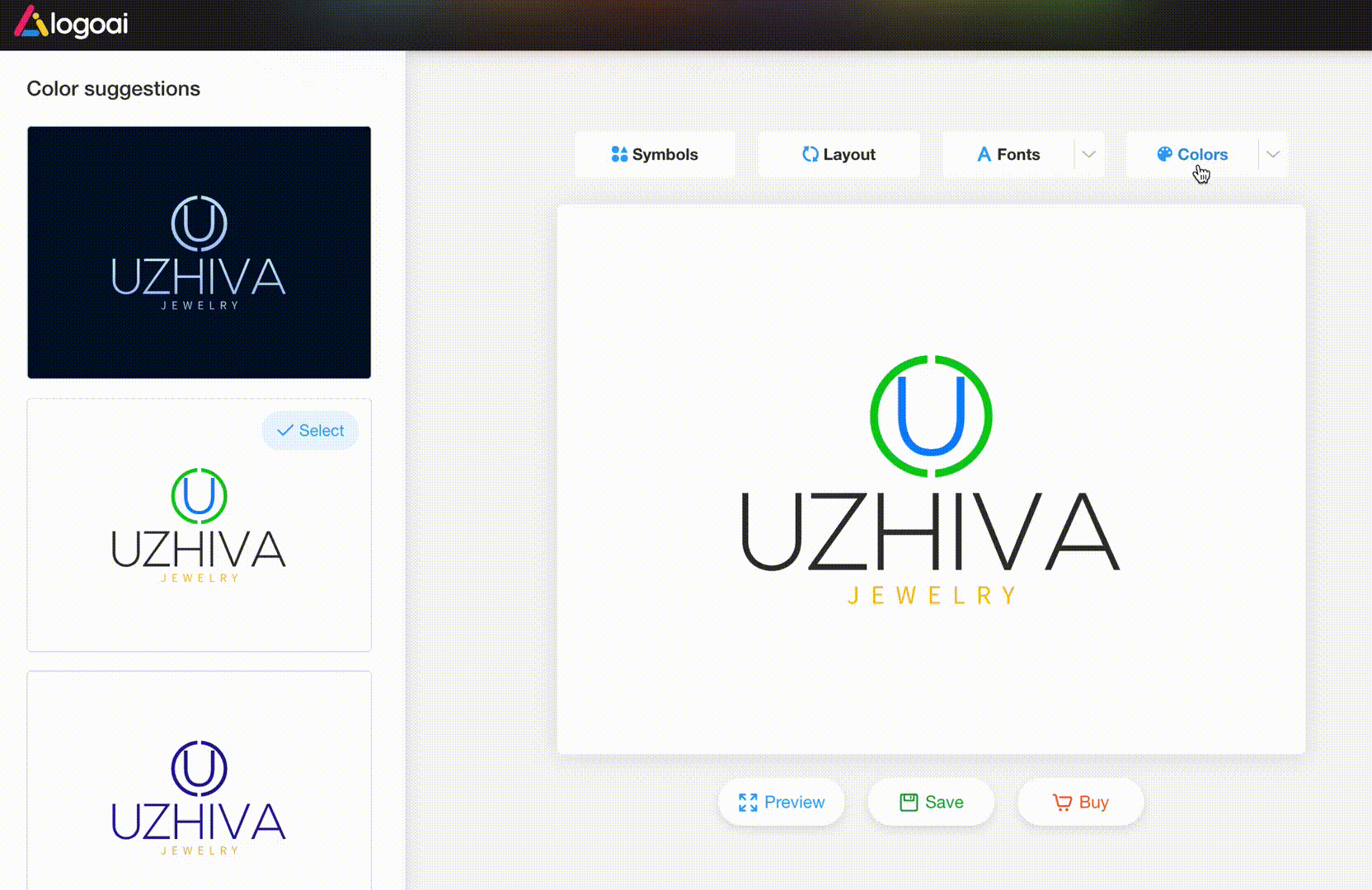
Manually Change Logo Colors
If you want to customize your logo colors further, you can make individual adjustments to each color by clicking on color dots located in the top left corner. If you know the exact color code you want, switch to the advanced color mode to enter your color code.
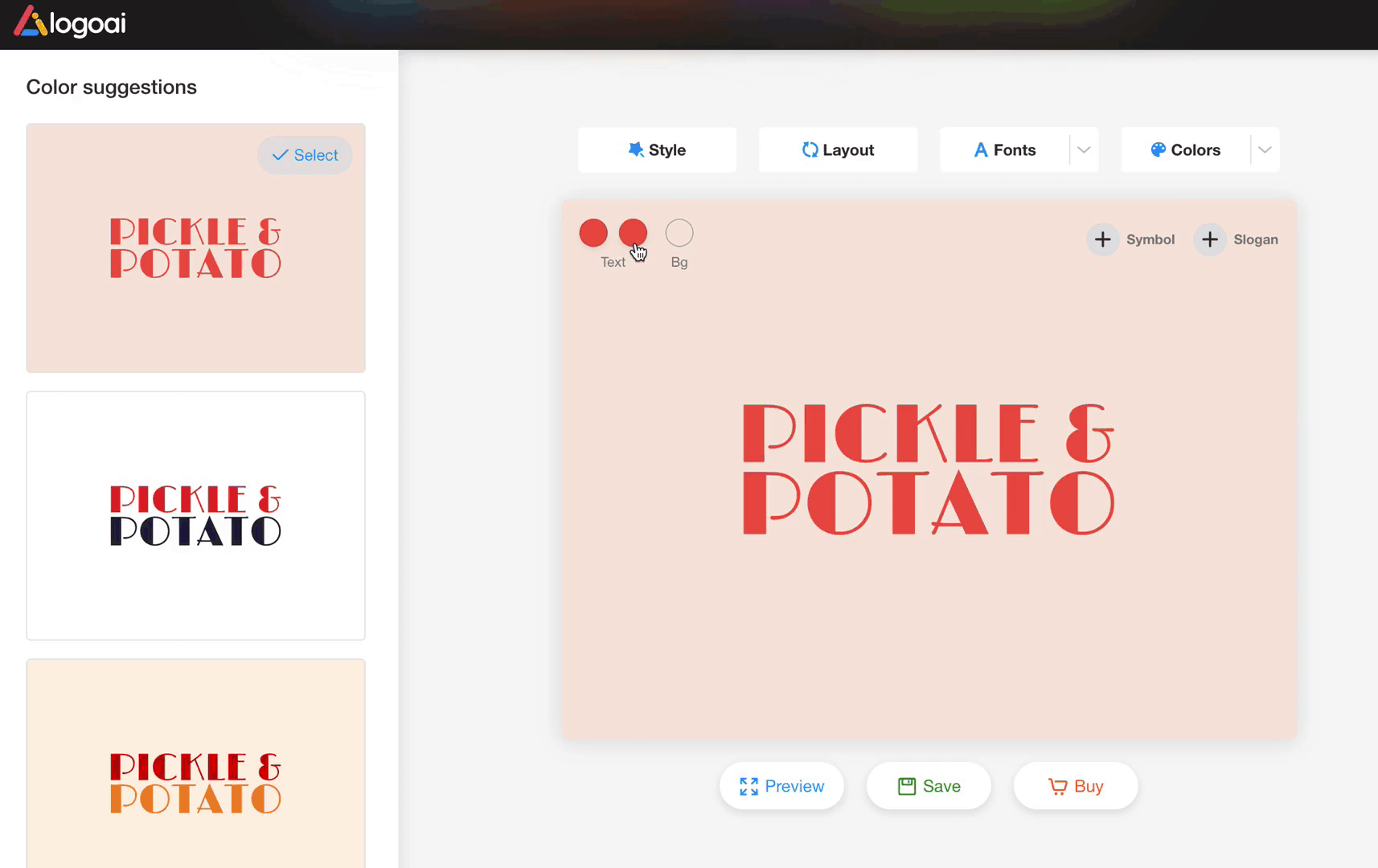
Our logo maker also offers a gradient feature that you can experiment with to create a stunning gradient logo. To activate this feature, all you have to do is click on the gradient button.
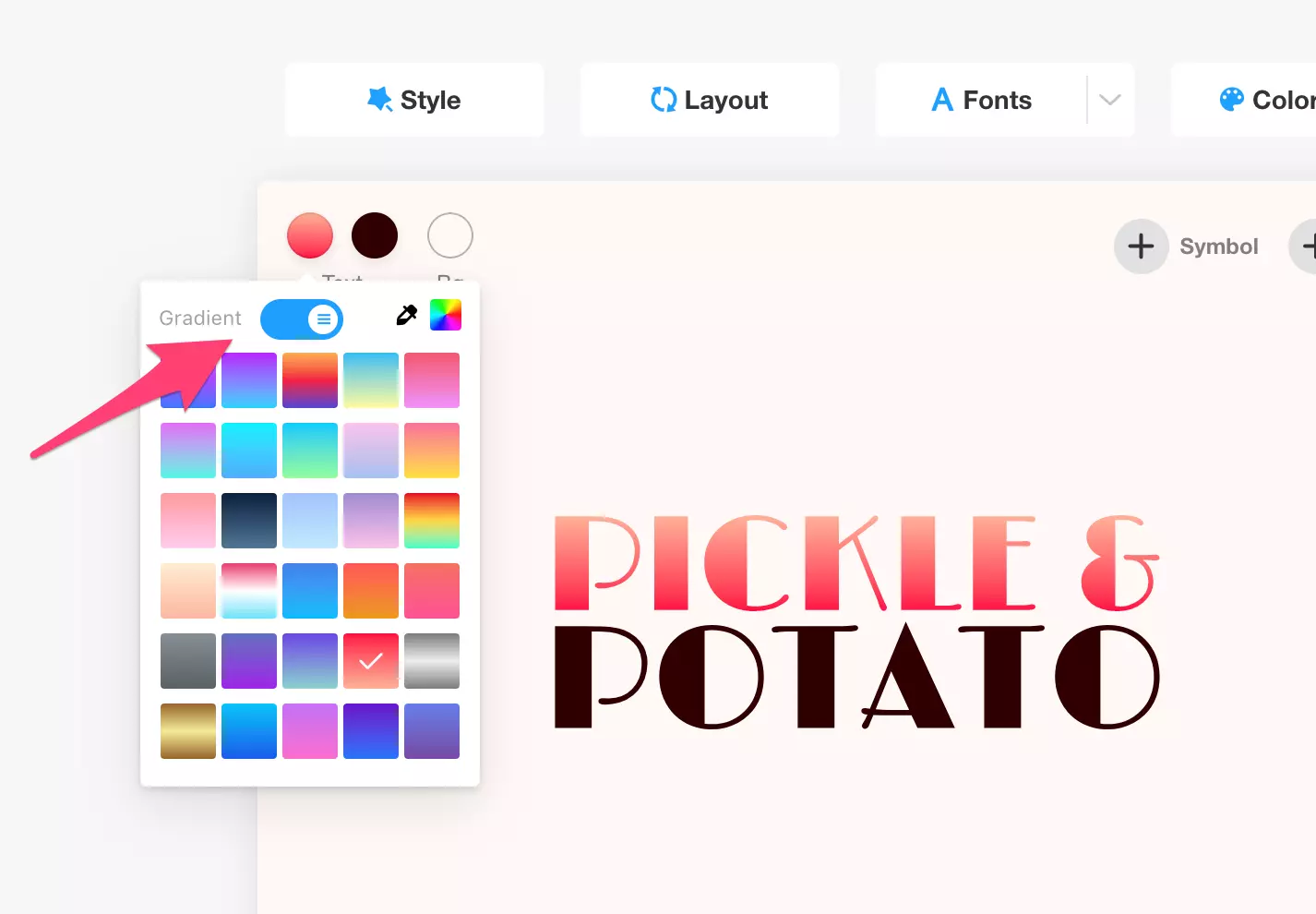
To utilize the advanced color mode, select it and then choose your preferred color either by selecting it from the color spectrum or by entering a specific color hex number. If you have RGB codes for your color, then go for an RGB to HEX converter tool as it allows you to generate the same color’s HEX code. You can now see the changes in real-time and make any necessary tweaks to achieve the perfect color scheme for your brand.
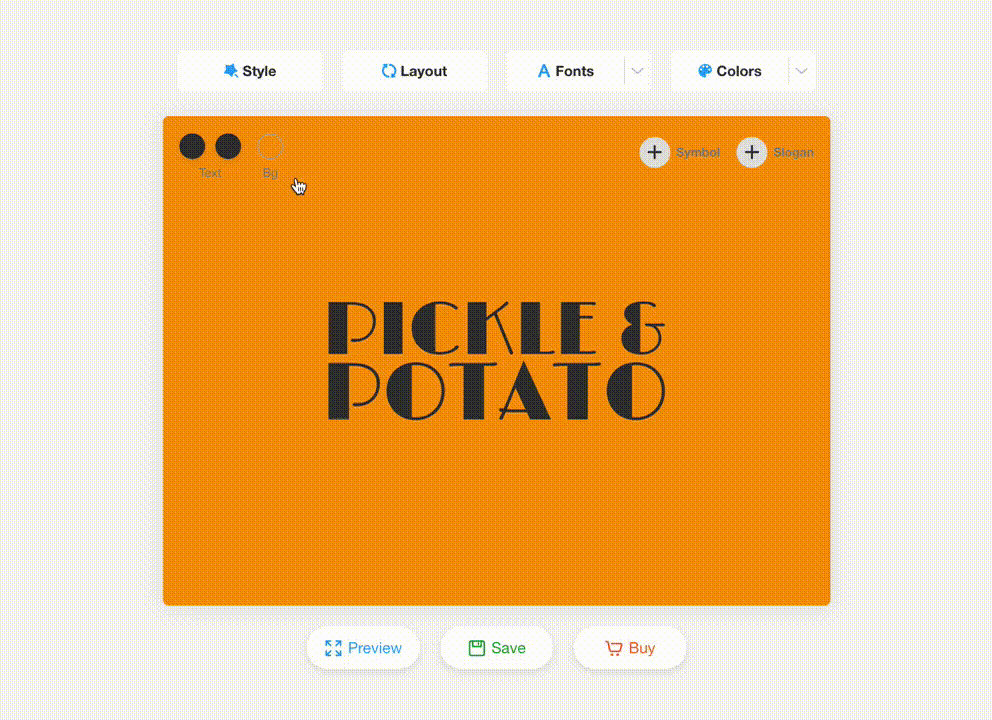
Logo Color Picker
Our new logo color picker feature allows you to effortlessly select colors from any part of your screen. This feature proves particularly useful when you come across a design color and wish to incorporate the same colors in your logo.
To use the logo color picker, click on the color picker icon and select the logo color picker option. The cursor will change to a color picker tool. Simply click on the color you want to use and your logo will be updated.
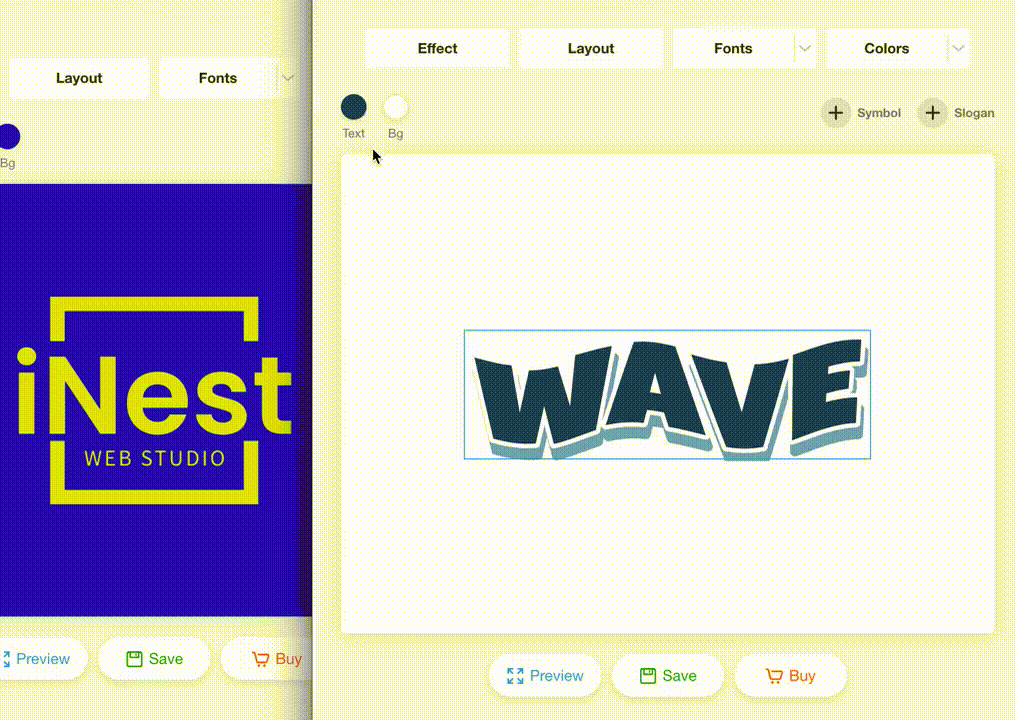
Summary
In conclusion, our logo color features offer a simple and effective way to enhance your logo design and create a brand identity that resonates with your target audience. With the ability to choose from pre-set color options or manually adjust individual colors, you have the flexibility to create a truly unique and professional look that sets your brand apart from the competition. By taking advantage of this tool, you can elevate your logo design and establish a stronger brand image that leaves a lasting impression on your customers.
So why wait? Design a new logo and build your brand today!


-1763613244.png)