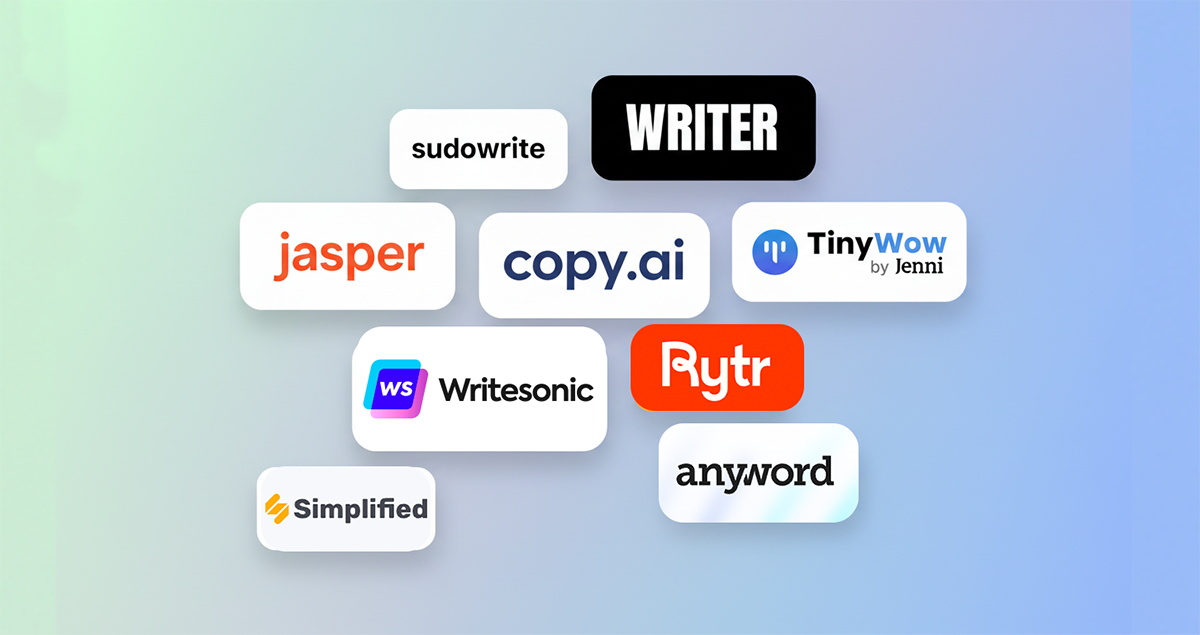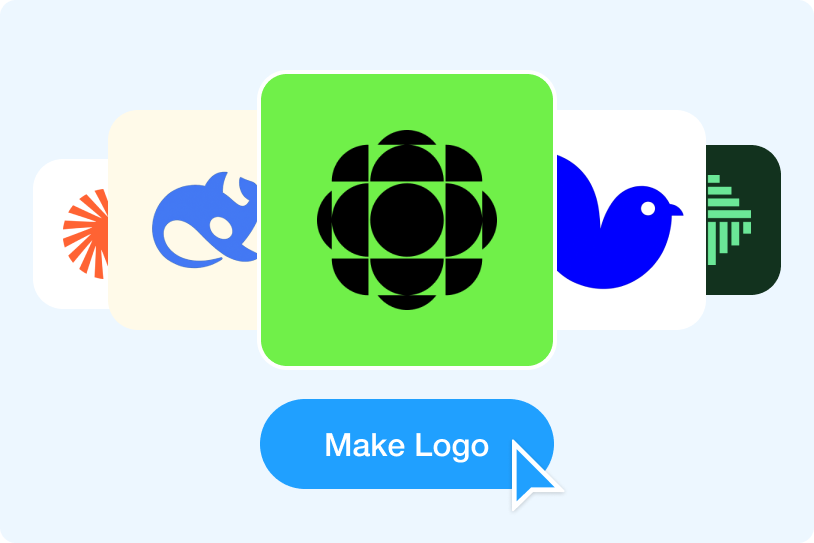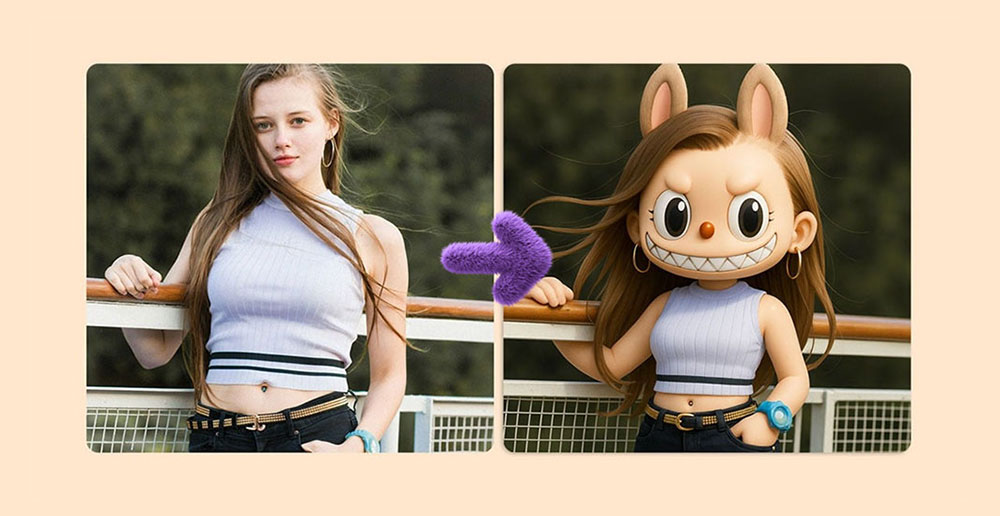Welcome to the exciting world of logo design where creativity meets technology! As a business owner, an entrepreneur, or a creative individual, you understand the value of a great logo. It's not just an image, it's the visual embodiment of your brand's personality, values, and mission. In today's digital age, you can leverage the power of AI such as Midjourney, Fotor and LogoAI to help you bring your vision to life. This article will guide you through each step of designing your own logo. Let's get creative!
Using Midjourney For a Unique Logo Icon
MidJourney is a AI powered tool that can transform your text into image/ art. With the right prompts, You can also use it to generate your own logo. You should first have a clear vision of the style and concept you're aiming for that matches your business website's branding.This vision will help guide your prompts, enabling Midjourney to produce the perfect logo that meets your needs. Using Midjourney for a unique logo icon can set your brand apart with a distinctive and personalized design. If you ever get a request to write essay for me cheap about the MidJourney tool, you can explore its innovative capabilities and impact on design. Discussing how it helps create a personalized logo icon could be a compelling focus for your essay. Here are the essential steps to using Midjourney for your logo design. When leveraging AI tools like MidJourney, it's important to ensure ethical and fair use by aligning with responsible ai solutions that prioritize transparency and inclusivity.
1. Join Midjourney Discord Community
Beginning with Midjourney is simple with the right steps. First, head over to its official website. Click the 'Sign In' button, which will take you to its Discord channel where the logo creation magic happens. If you're not already on Discord, you can quickly create an account for free. Once you're logged in, find and enter the '#newbies' room to get started.
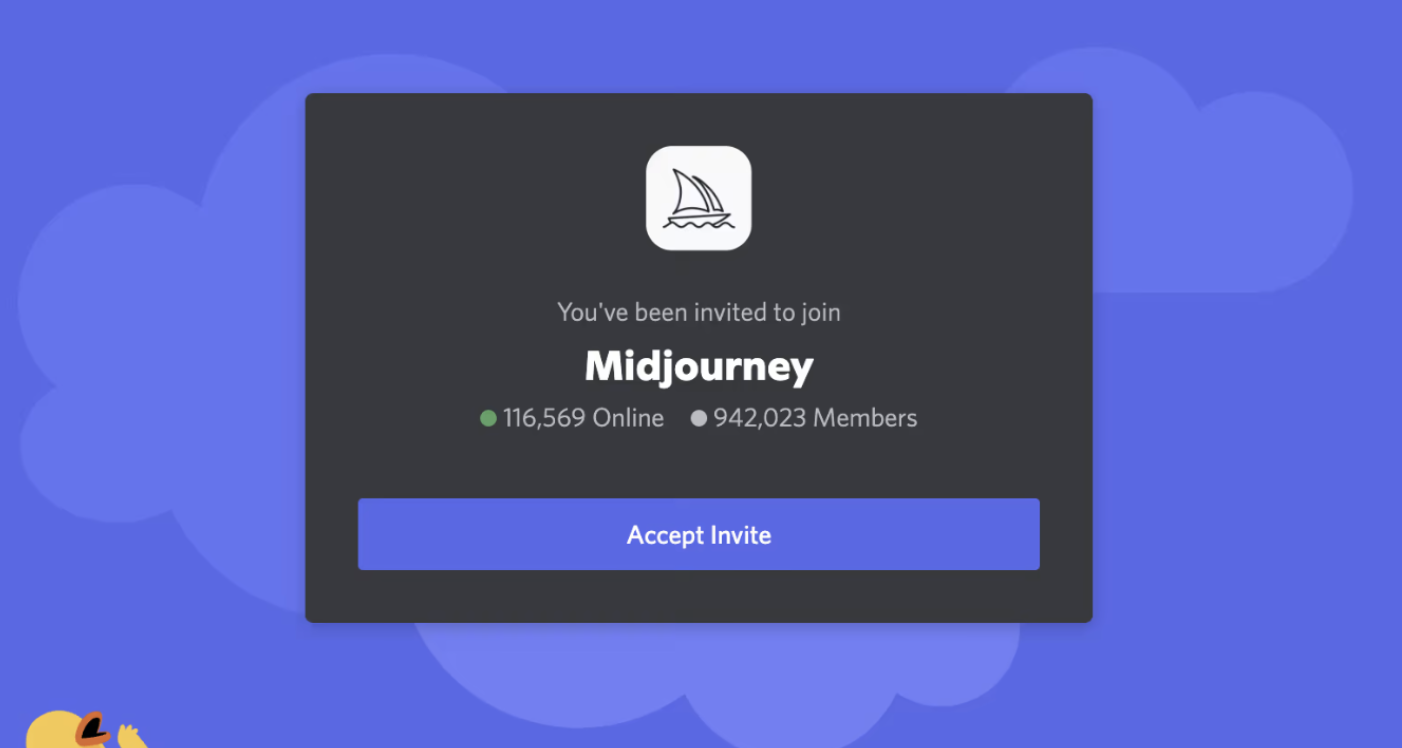
2. Submit Your Prompt
In any of the '#newbies' room, go to the bottom where it says 'Message', type "/imagine" or just type "/" and pick 'imagine' from the menu that pops up. A box will appear for you to describe what you want your image/logo to look like.
Here are some prompt examples that you can try in Midjourney:
- "A minimal vector abstract chicken colorful logo, light blue backgorund, keep it flat."
- "The letter"N" logo for a tech company, serif, flat, pink to blue gradient, vector art, whitebackground."
- "A triangle gradient logo for a tech company, blue and green gradient, minimal, vector white background."
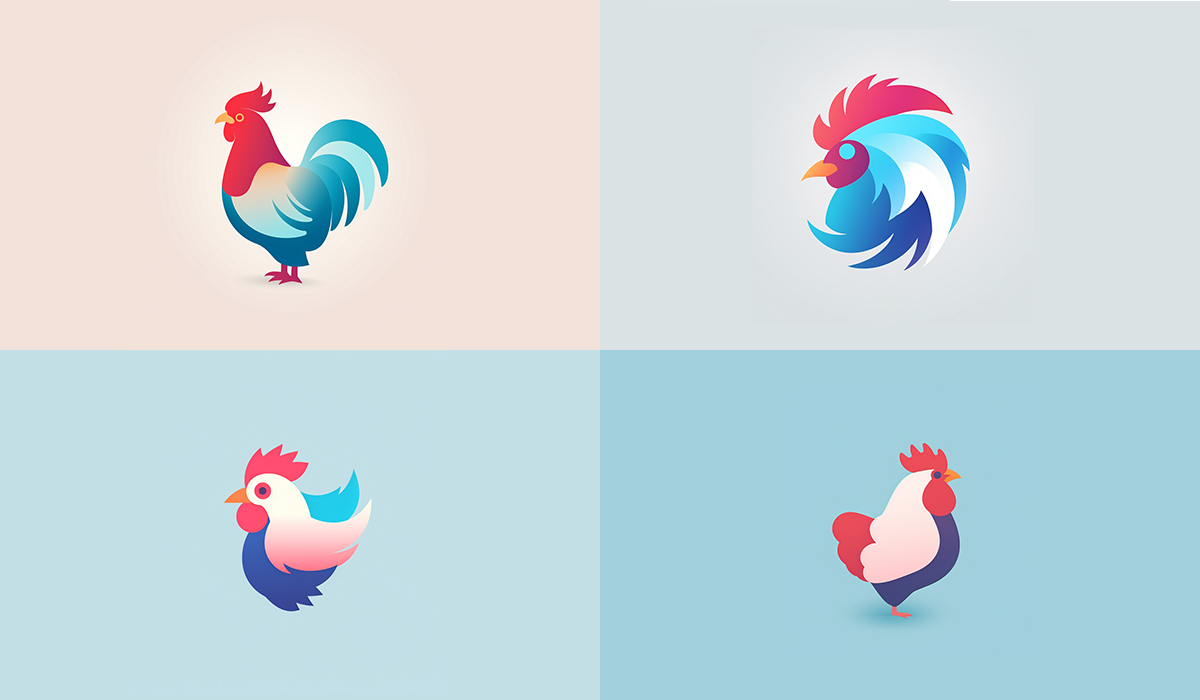 Chicken Logo Icons Generated by Midjourney
Chicken Logo Icons Generated by Midjourney
3. Upscale Images and Alter Images
Under each generated image, you'll find buttons labeled U1 to U4 and V1 to V4. If you wish to upscale an image, simply click the corresponding 'U' button (e.g., for the first image, click U1; for the second, click U2, and so on). This will enlarge your chosen image. If you want to modify a specific image, use the 'V' buttons. Clicking a 'V' button corresponding to an image will generate four variations of that image for you to choose from. Scroll down to view these altered images. If you want to upscale Midjourney images to 4K, 10K or higher resolution without artifacts or losing details, Aiarty Image Enhancer would be a nice choice.
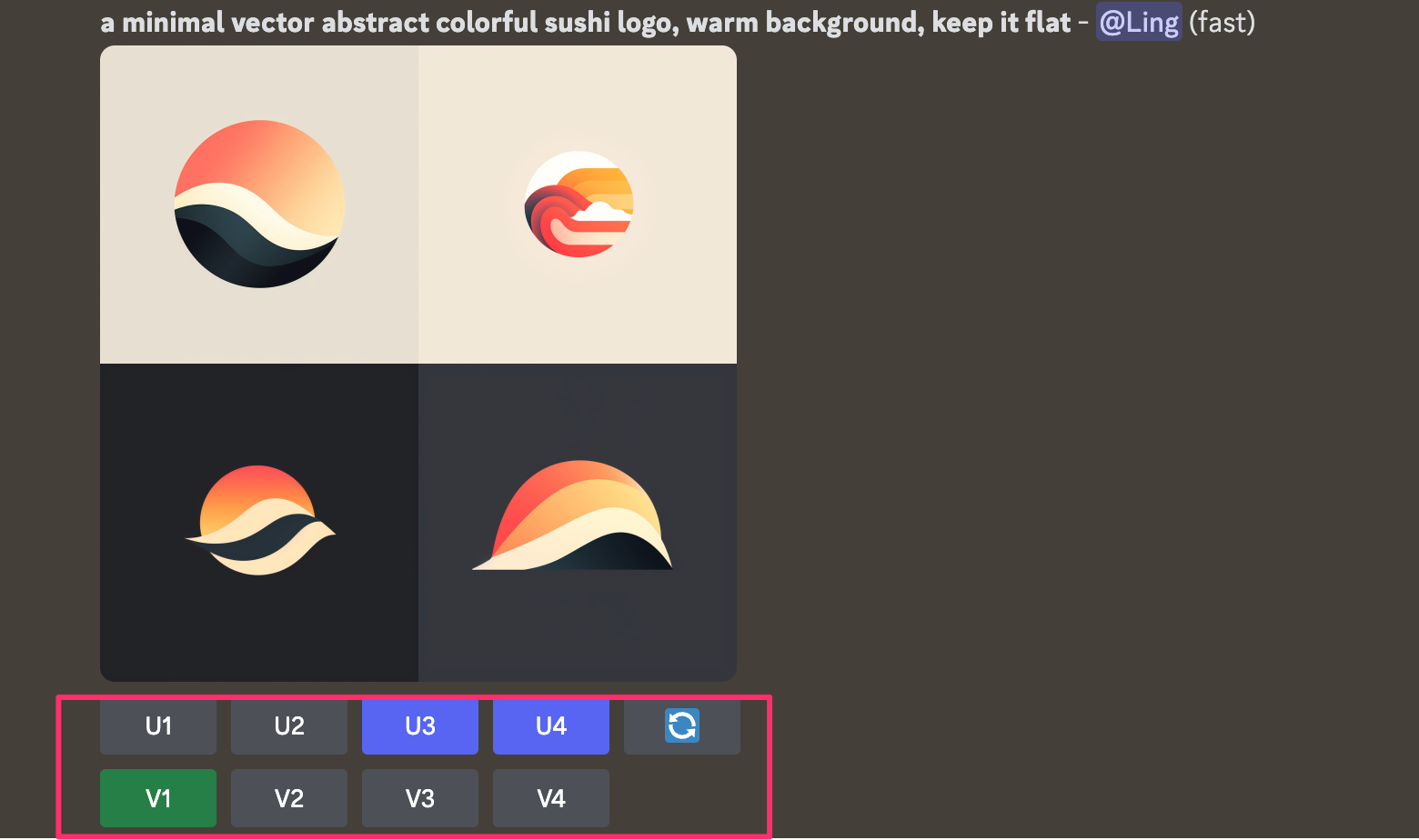
Vectorize and Adding Text with LogoAI Editor
Once you create your logo icon with Midjourney, the final step is to fine-tune the typography of your logo to finalize your design. Midjourney is excellent at generating visuals, it struggles with text as it needs a deeper grasp of language which it currently lacks. To refine the textual part of your design, you might need to use other tools such as LogoAI. With the help of LogoAI's editor, you can ensure the typography of your logo is just as impressive as its visual components, ensuring that it is compatible with design programs such as a proposal maker, flipbook maker or photo editor. If you're looking for professional assistance, consider using a company or service that specializes in writing papers for money to help with crafting perfect textual elements.
1. Upload Logo Icon to LogoAI
To begin, click here to access the editing mode, and then select the "+" icon located in the top-left corner of the editor to upload your freshly created logo from Midjourney.
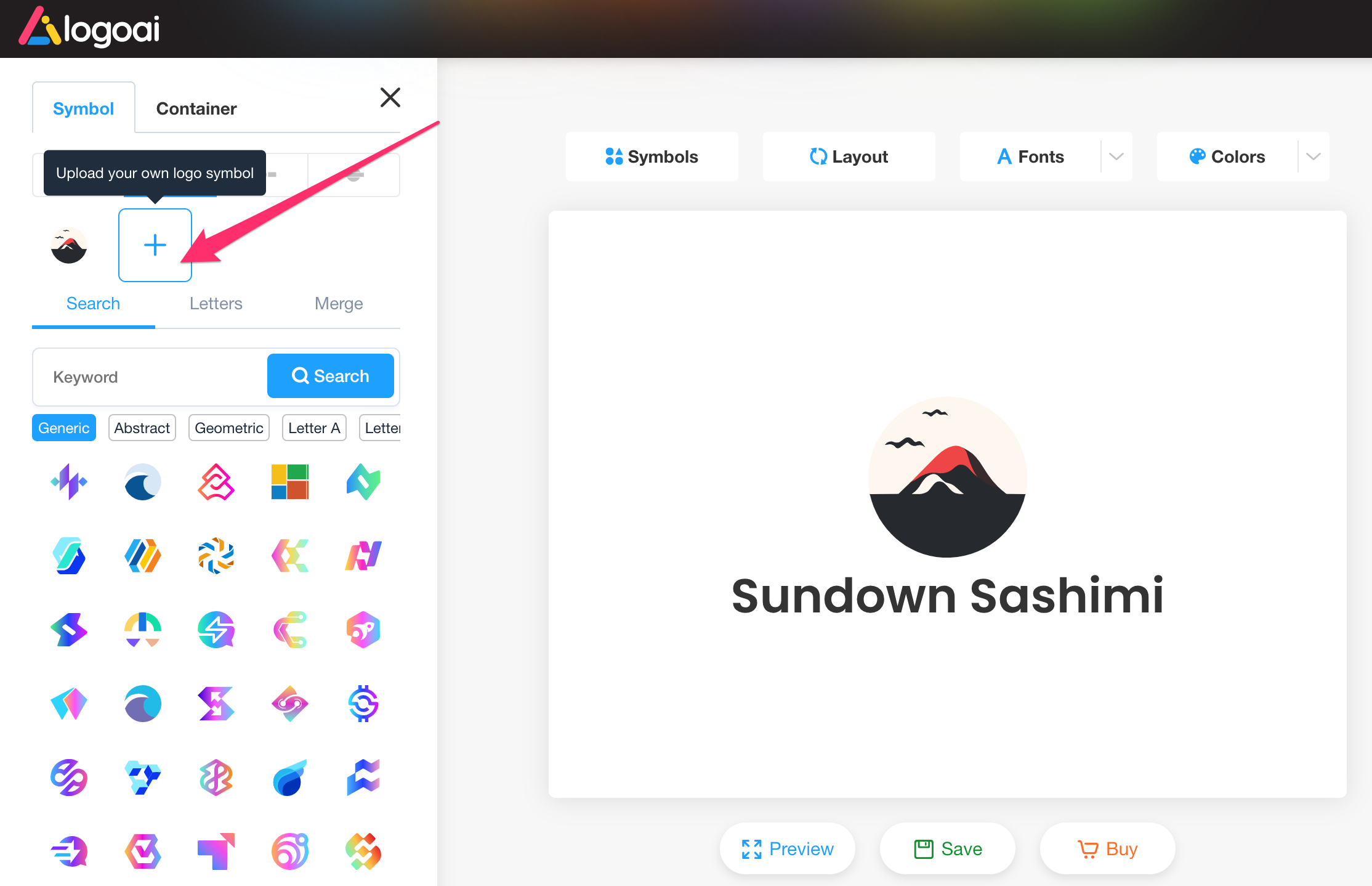 👆 Click to edit logo
👆 Click to edit logo
2. Convert to Vector Format For Free
LogoAI offers free online vector conversion for PNG/JPG icons. After uploading your logo, it will automatically remove messy backgrounds and convert your logo icon to a high-definition vector format.
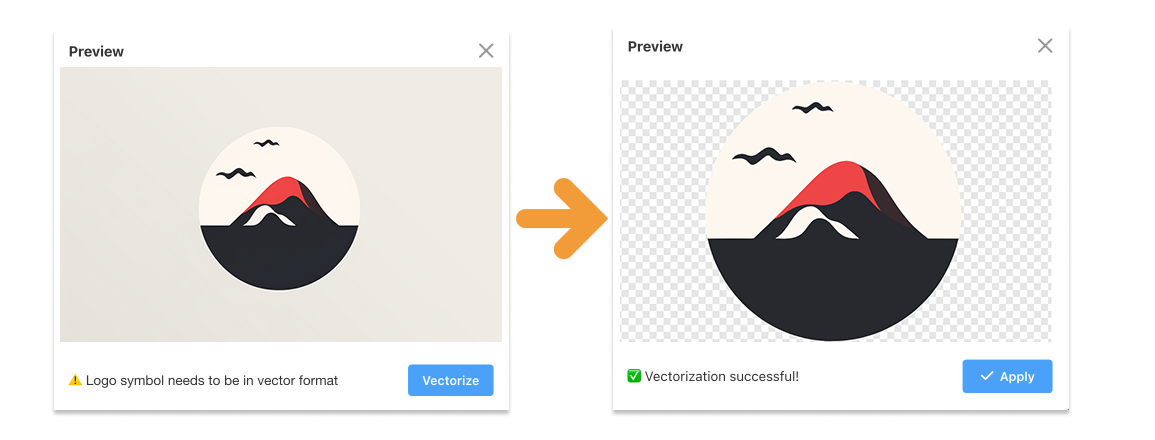
3. Edit Your Logo Name in The Editor
After uploading, you'll discover numerous easy-to-use customization options, such as further adjusting your icon color and making layout modifications. One of the most significant advantages is the ability to browse through a vast selection of fonts. In fact, you have access to 1500+ Google fonts and you can even add text effects to your logo. This wealth of options allows you to find and choose the most fitting font that perfectly resonates with your logo's aesthetic and your brand's personality. 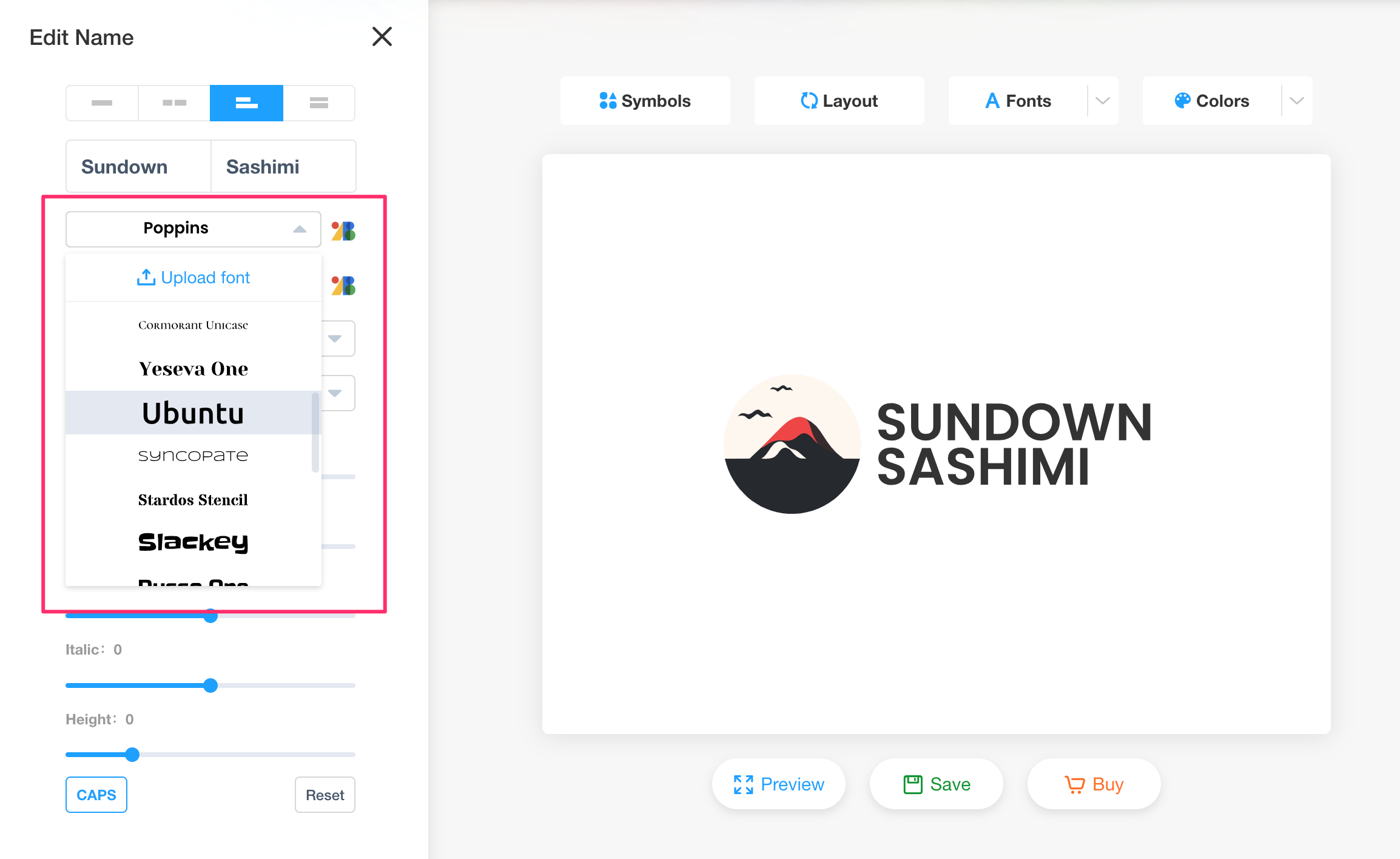 👆 Click to edit logo
👆 Click to edit logo
Download Complete Logo Brand Identity
Once you're satisfied with your logo design and you've made your purchase, you'll gain access to a wealth of logo resources in the logo center. You'll find logos in various colors, including inverted color, white, and black versions. Additionally, the package offers multiple file formats such as PNG, JPG, PDF, and SVG to cater to your diverse needs.
The comprehensive package also includes templates for PowerPoint, Word, and logo animations, along with source file downloads for further customization.
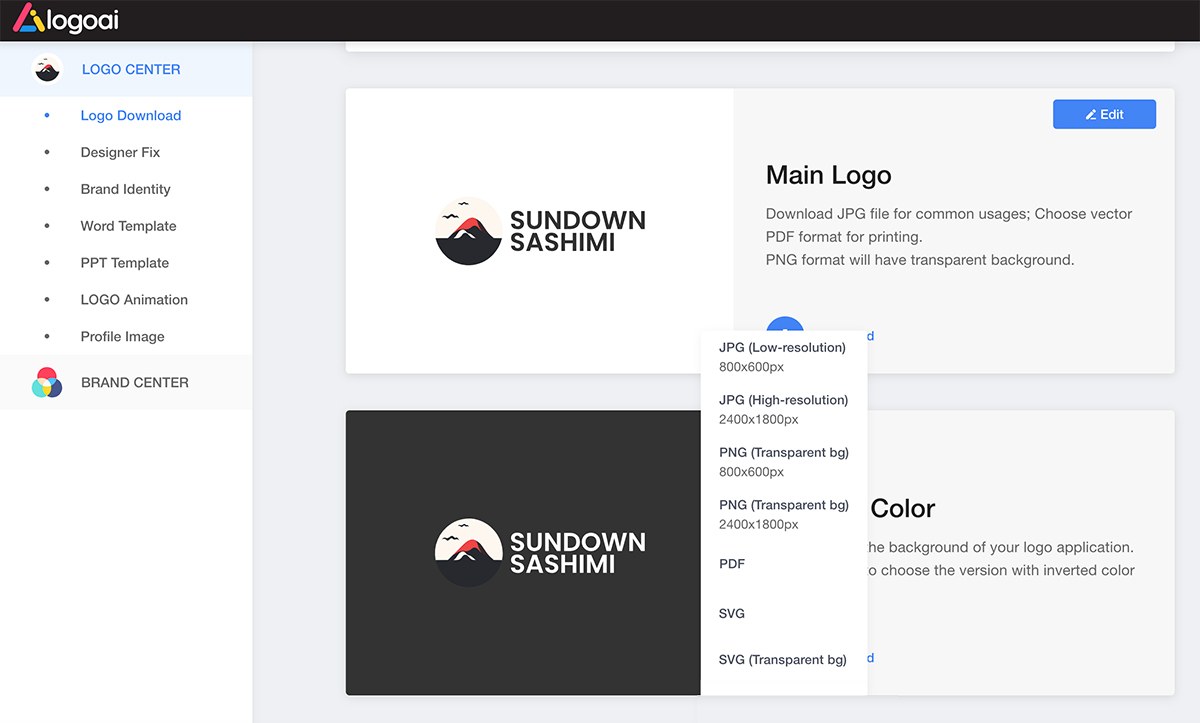 👆 Click to access to logo download center
👆 Click to access to logo download center
In the brand center, you'll be able to explore logo renderings for different scenarios, such as business cards, social media and even wall pictures featuring your logo for your office. You will also have access to a complete set of brand visual identity (VI) resources. This all-inclusive package ensures that you have everything you need to establish a cohesive and professional brand presence across all platforms and ensure visual embodiment of your brand's personality in every aspect.
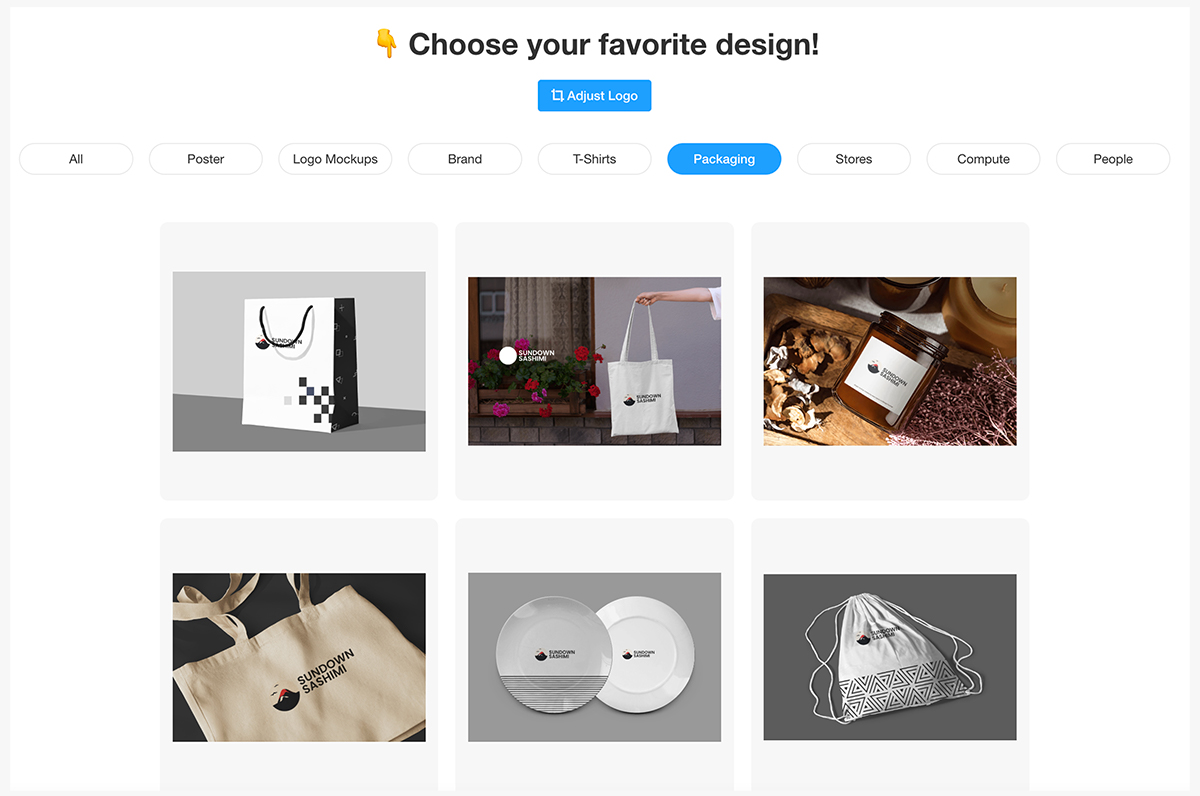
Wrap Up
These steps demonstrate that creating a professional logo need not be a labor-intensive process. By using Midjourney and LogoAI, you can navigate the process smoothly and end up with a logo that not only meets your requirements but also proudly represents your brand's identity. Additionally, having a professional website can enhance your brand's online presence and showcase your new logo effectively. So, why wait? Start your design journey today and explore the possibilities that these AI-driven tools can bring to your branding efforts. Happy designing!

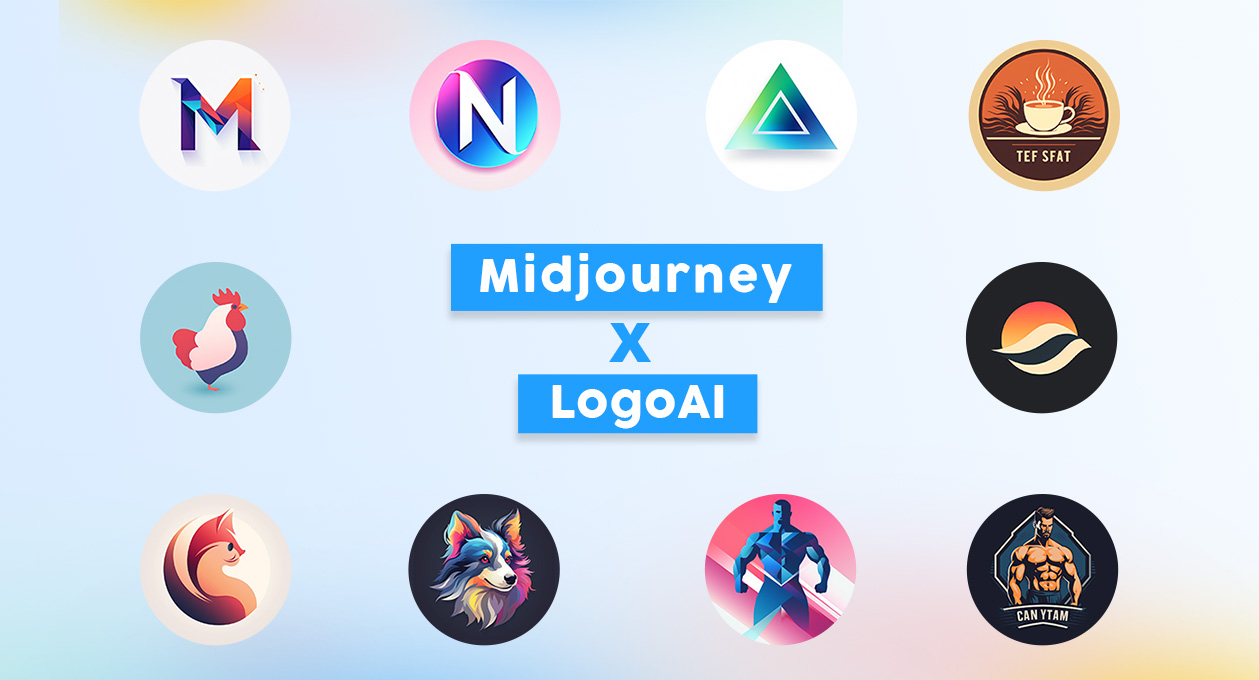
-1763613244.png)